Photography Sage
Your guide to capturing moments and mastering photography skills.
Stream Like a Pro: OBS Secrets
Unlock your streaming potential with insider OBS tips and tricks! Elevate your broadcasts and engage your audience like never before.
Top 10 OBS Settings Every Streamer Should Master
When it comes to live streaming, mastering the right settings in OBS (Open Broadcaster Software) can make a significant difference in the quality of your stream. Here are the top 10 OBS settings that every streamer should master to enhance their broadcasting experience:
- Output Resolution: Set your resolution based on your internet speed and system capabilities; a common choice is 720p, which balances quality and performance.
- Bitrate: Adjusting your bitrate is crucial; for 720p, a bitrate between 2500-4000 Kbps often works well.
- Frame Rate: Choose between 30 or 60 FPS depending on your content; gaming typically looks best at 60 FPS.
- Audio Settings: Ensure your audio bitrate is set at 160 Kbps for a clear sound quality.
- Scene Transitions: Smooth transitions can improve viewer experience; consider using fade or cut for a cleaner look.
Beyond the basic settings, there are additional adjustments that can refine your stream further:
- Encoder: Depending on your hardware, using x264 or a hardware encoder like NVENC can greatly affect performance.
- Hotkeys: Setting up hotkeys for starting/stopping streams and switching scenes can keep your workflow efficient.
- Stream Delay: Implement a delay if you want to avoid stream sniping, particularly in competitive gaming.
- Sources Management: Organizing your sources properly allows for a neat overlay and less confusion during streaming.
- Testing: Always perform test streams to tweak and finalize your settings based on actual performance.
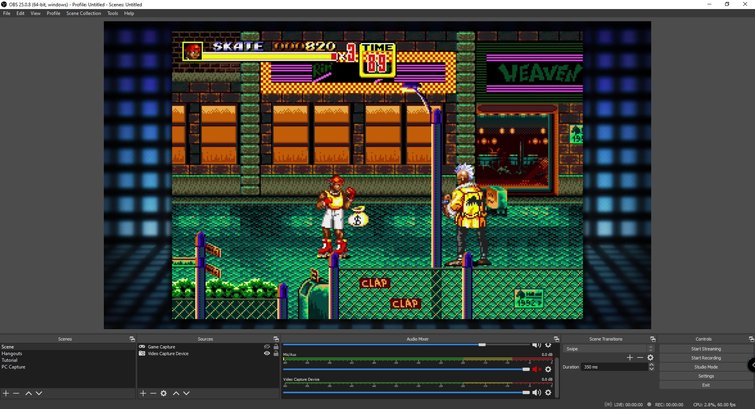
How to Create Engaging Overlays in OBS: A Step-by-Step Guide
Creating engaging overlays in OBS (Open Broadcaster Software) is essential for streamers looking to enhance the viewer experience. By adding dynamic graphics and informative layouts, you can capture your audience's attention and encourage interaction. To begin, ensure you have a clear vision of what you want your overlay to convey. Consider using design tools like Canva or Photoshop to craft elements that align with your brand. Once you have your design ready, follow the steps below to integrate it into your OBS setup.
- Open OBS and navigate to your scene where you want to add the overlay.
- Click on the ‘+’ button in the Sources box, then select ‘Image’ to upload your overlay graphic.
- Adjust the size and position of the overlay by clicking and dragging on the corners.
- To make adjustments, right-click on the overlay source and select 'Transform' to scale or rotate as needed.
- Finally, to enhance engagement further, consider layering sources, such as adding alerts or chat boxes over your overlay for real-time interaction.
By following these steps, you can create overlays that not only look professional but also elevate your streaming experience on OBS.
Common OBS Mistakes Beginners Make and How to Avoid Them
Common OBS Mistakes Beginners Make often stem from a lack of understanding of the software's functionalities. One of the major pitfalls is not properly configuring the settings before starting a stream or recording. Beginners frequently overlook the importance of adjusting video bitrate settings, which can lead to poor video quality or buffering issues during live streams. Additionally, neglecting to choose the right audio input source can result in unclear sound, making it difficult for viewers to engage with the content. To avoid these mistakes, it's crucial to take the time to familiarize yourself with the OBS interface and its settings before going live.
Another common issue is not utilizing scenes and sources effectively. Many newcomers start streaming without organizing their layout, leading to a chaotic on-screen presence. It's essential to create different scenes for various content types, allowing you to switch seamlessly between them during a broadcast. Furthermore, forgetting to add essential sources like background music or overlays can make streams feel incomplete. To prevent these oversights, take advantage of OBS's scene management features by planning your broadcasts in advance and rehearsing transitions. This will enhance the overall professionalism of your streams and improve viewer experience.